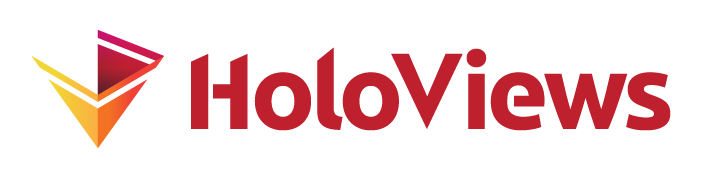Scalebar#
Download this notebook from GitHub (right-click to download).
Title: Scalebar#
Dependencies: Bokeh
Backends: Bokeh
The scalebar feature overlays a scale bar on the element to help gauge the size of features on a plot. This is particularly useful for maps, images like CT or MRI scans, and other scenarios where traditional axes might be insufficient.
Custom Units#
By default, the scalebar uses meters. To customize the units, use the scalebar_unit parameter, which accepts a tuple of two strings: the first for the actual measurement and the second for the base unit that remains invariant regardless of scale. In the example below, the y-axis unit is micro-volts (µV), and the base unit is Volts (V).
You can also apply a unit to the y-label independently of the scale bar specification using hv.Dimension.
dim = hv.Dimension('Voltage', unit='µV')
hv.Curve(np.random.rand(1000), ['time'], [dim]).opts(
width=400,
scalebar=True,
scalebar_range='y',
scalebar_unit=('µV', 'V'),
)
Customization#
In the plot above, you can see that we applied the scalebar to the y-axis by specifying the scalebar_range argument. Below are further customization options for the scalebar:
The
scalebar_locationparameter defines the positioning anchor for the scalebar, with options like “bottom_right”, “top_left”, “center”, etc.The
scalebar_labelparameter allows customization of the label template, using variables such as@{value}and@{unit}.The
scalebar_optsparameter enables specific styling options for the scalebar, as detailed in the Bokeh’s documentation.
All these parameters are only utilized if scalebar is set to True in .opts().
dim = hv.Dimension('Voltage', unit='µV')
hv.Curve(np.random.rand(1000), ['time'], [dim]).opts(
color='lightgrey',
width=400,
scalebar=True,
scalebar_range='y',
scalebar_unit=('µV', 'V'),
scalebar_location = 'top_right',
scalebar_label = '@{value} [@{unit}]',
scalebar_opts={
'background_fill_alpha': 0,
'border_line_color': None,
'label_text_font_size': '20px',
'label_text_color': 'maroon',
'label_text_alpha': .5,
'label_location': 'left',
'length_sizing': 'exact',
'bar_length': 0.5,
'bar_line_color': 'maroon',
'bar_line_alpha': .5,
'bar_line_width': 5,
'margin': 0,
'padding': 5,
},
)
Toolbar#
The scalebar tool is added to the toolbar with a measurement ruler icon. Toggling this icon will either hide or show the scalebars. To remove scalebar icon from the toolbar, set scalebar_tool = False.
Download this notebook from GitHub (right-click to download).